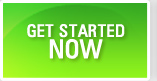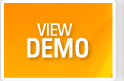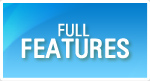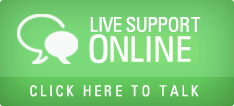Tracking Issues or Defects or Bugs
Issues are synonymous to defects or bugs or problems or tickets. When a test is executed, if the actual results differ from the expected results, it is termed as an issue.
- Login as a tester.
- Select a project from the project list box.
- Navigate to issues page.
- You will see a grid that has the list of bugs in that project.
- Click on New Issue. A new window will open.
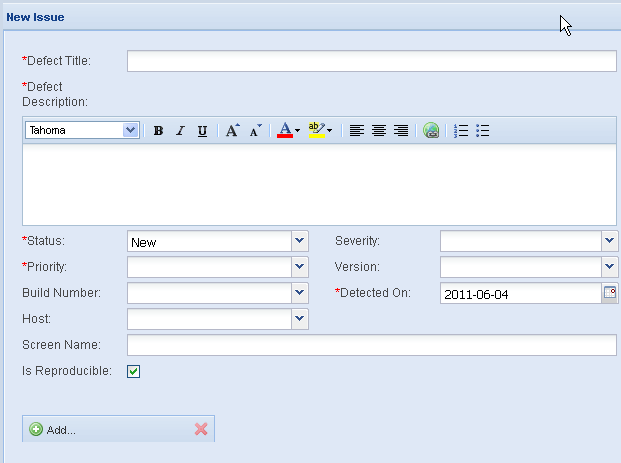
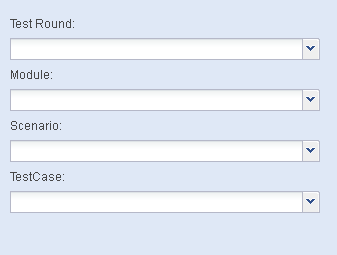
Defect Title - One line description about the bug.
Defect Description - Detailed description of the bug.
Status - Initially it will default to New.
Priority - Choose the priority of the bug.
Severity - Choose the severity of the bug.
Version - Choose the version of the product.
Detected on - Defaults to current date.
Build Number - Choose the build of the product.
Host - Choose the host name where the bug was detected.
Screen Name - Enter the screen name of the application.
Is Reproducible - If the bug is consistent, check this ON.
Test Round - Select the test round.
Module - Select the module.
Scenario - Choose the scenario.
TestCase - Choose the test case that caused the bug to appear.
You can add attachments as well.
Click on Save to save the bug details.
You can save a bug as a draft bug. It will appear with a negative bug id and a different color on the grid. The project admin can later edit it and approve the draft. After approval, the draft bug will get the next regular bug Id. This feature will help when testers try to log a bug with some amount of doubt or ambiguity. Once the ambiguity is resolved by the admin, the bug can be approved.
From the issues grid, you can copy and paste a bug. If two bugs are very similar, instead of entering all details once again, you can use this feature. Select a bug frm grid, Copy and Paste. A new bug will be created. Later you can edit the newly created bug to make textual modifications. This will help to minimize bug entry time for testers.