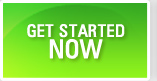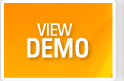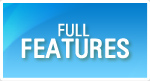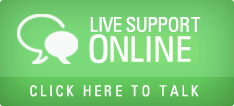Edit Tasks or Action Items
Task tracking happens thru a series of edits on the task with various details. Usually the assignee will enter details as part of task tracking.
- Login as a user.
- Select a project from the project list box.
- Go to tasks page.
- A grid with the existing tasks will appear.
- Select a task from the grid, click on the edit pencil icon.
- A new edit task window will open.
A few additional fields will appear in the edit window, apart from the fields that you entered in the create task window.
Percentage Completion - enter a percentage between 0 and 100.
To enter the actual effort spent on a task, click on Add button.
A new row will appear in the actual effort grid.
Enter the date using the calendar icon.
elect the start time.
Select the end time.
Enter the hours spent on that task on that day.
Enter notes.
You can add multiple lines for the actual effort details, by repeating this process.
Click on Save.
The actual start date and end date will appear automatically at the top portion of the window.
The actual effort will also appear automatically.