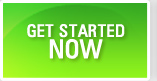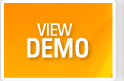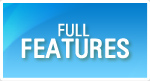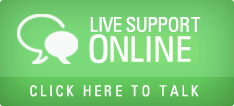Kanban Cards
Kanban cards are one of the easy ways of managing simple tasks. This practice emerges from Japan and Toyoto company devised and fine-tuned this Kanban approach. Our sincere thanks to the people who devised Kanban approach.
In Kanban, every thing is treated as boards and cards. Boards contain multiple stages and each stage contains a set of cards. The stages are represented as vertical columns on the UI.
Kanban cards help to do cross-project collaboration as well as information sharing with people. Imagine Kanban cards as your sticky notes on the white board.
Kanban cards are widely used in agile projects.
- Login as a user.
- Navigate to Kanban page.
- You will see a grid that has the list of Kanban Boards shared with you.
Boards and Stages
Create a new board. Enter name of board, description and select the list of users who can share this board. The users are not restricted to one project. You can select multiple users.
Once a board is created, select the board from the grid, add stages to the board.
Add a stage code and click save; it will appear on the grid. You can add multiple stages. These stages are very similar to the status codes of tasks or issues.
The stages can be rearranged within the grid by simple drag and drop.
Kanban Cards
Once board and stages are added, from the boards grid, click on the red arrow to enter the board.
You can see the stages appearing as vertical columns.
Click on Add card. A small text box will appear. Enter the name of the task or issue, as appropriate to the board you had defined. Click on Save. The card will appear under the stage. You can add multiple cards like this and they will appear one below the other under the selected stage.
Click on a card and it will open up a detailed window.
You can enter detailed descriptions. Optionally you can set a target date, a project from the list box and a set of users who can view this card as part of Share To option. Also you can assign the card to one of the members who belong to the Kanban board.
Assigned to person can modify details of the card.
Shared To members can only view the card and add a comment.
When you enter a line and click on add comment, it will appear with your name and timestamp at the bottom of the window. This acts as a collaboration or discussion thread.
You can also add checklist folders and checklist items for a card. This helps you to remember any sub-activities to be done for that card. When you add a checklist item and click on the check box against it, it will show the item in strike-out mode, thus displaying that the checklist item is done. When you save the card, the checklist item numbers and number of activities are shown on the card itself.
Typical stages for a task are New, WIP (work in progress), Closed, Cancelled. To move a task from one stage to the other, simply drag and drop the task from one stage to other. This is very similar to moving sticky notes on your whiteboard under various headings.