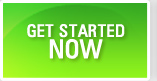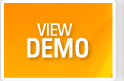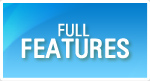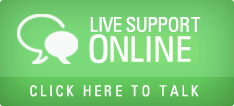QAMonitor Reports
In QAMonitor, we provide many standard reports that require no preconfiguration. These reports are prepared by us based on the industry best practice and these are the most used ones in the industry.
Standard Reports
- Login as any user.
- Go to Reports page.
- Select a project from the list box.
- You will see a set of sections such as Requirements, Issues etc on the left hand side. Expand that section.
- A set of reports that are configured for you will appear as a list.
- Click on a report and it will open a new window with the report details.
- Some reports many not ask any filter details; some require filter details. You can provide those details and then generate the reports.
Schedule Reports
When you want a particular report to be generated automatically at a specified time and then to be sent to your inbox, you can use this feature.
First, you need to select a report from the standard reports page.
When the report filter box appears, provide filters and click on Schedule Report button.
Give a unique schedule name.
You may select all days or the days of the week on which the report must be generated.
Set appropriate check boxes ON in the list of days.
Choose a date from which the schedule must be triggerred.
Choose a time at which the report must be generated. This time is based on the project timezone.
Choose the list of user groups that must receive the report as email.
Save the schedule settings.
You will see the report generated in pdf format in your inbox at the specified time of the day.
Dynamic Reports
Dynamic reports are user defined reports. The user is supposed to have SQL query knowledge on MySQL RDBMS. These reports help to pull any kind of data from QAMonitor database.
If you are not aware of SQL queries, you are strictly advised not to use this feature.
Navigate to Reports - Dynamic Reports.
Select the project.
Initially the views will be empty.
Click on View Settings. This can be done only by eadmin.
Type a valid select query in the query text box.
Click on Save as new. You have to provide a view name.
If the syntax is correct for the query, the query will be saved and the view name will appear in the views list box.
For details on QAMonitor table structures/schema, send a mail to our admin and we will send the schema.
If you had already saved a view, and want to modify the same, select the view name from list box.
The query will appear in the text box.
Modify it and click on Save.
Close the view settings window.
In the dynamic reports window, select the view from the views list box.
Based on the query, the column names will appear in the available columns list. Select any column(s) from that list and move to the right. Those columns on the right, will be part of the report.
You can optionally select any column and apply the aggregate functions (Average, Minimum, Maximum, Count etc).
Click on Save as new if this is the new report. Give a report name.
Click on Generate report. You will see the report appearing in a new window. From that report grid, you can filter, sort, group and export the report details to spreadsheet.
To modify the existing report, select the project, select the report name from the list box. The column settings will appear. Add new columns or remove columns and click on Save button.
Once a report is created, you can select the report and share it with other project users. The users with whom the report is shared, can only view the report and cannot modify the report.
- Online Help TOC
- Dashboards
- Reports
- Custom Charts
- Cross Projects Charts
- Screenshots
- Demos
- Rules of fair use