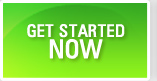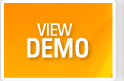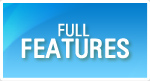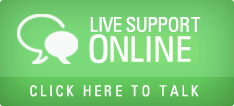Set the Access Rights for Groups
Access Rights are the core building blocks of authorization process in QAMonitor. Each data entity and the activities that can be performed on that entity can be controlled by access rights. Simple example: Can a tester modify the requirement? This kind of access are well controlled in QAMonitor access rights.
- Login as eadmin.
- Go to Settings page.
- Click on Manage Users and Groups
- A grid will appear that shows a list of users.
- Click on Groups Tab.
- Select a project for which you want to set access rights.
- A list of groups will appear on the left hand side panel.
- Click on a group from that list.
- Click on Modify Access Rights. A new window will open.
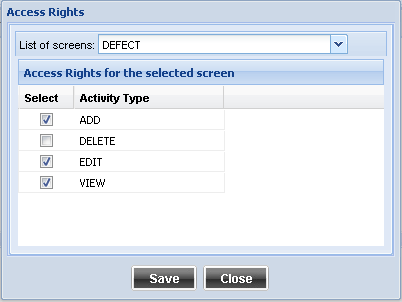
List of Screens - Select a screen from the list box for which you want to set the access rights.
A list of rights will appear below the list box. Each activity type will have a Check Box against it.
Set the check box ON against an activity if you want that group to have that particular right.
Set the check box OFF against an activity if you want that group NOT to have that particular right.
Click on Save to save the settings for that screen.
Repeat the above steps to set the access rights for various screens.
After this process is finished, all users who are assigned to the group for which you set the access rights, will get those rights.
When a user is already logged in while eadmin was modifying the access rights, the user needs to logout and login again to get the new rights.