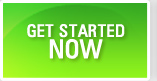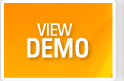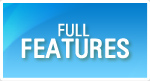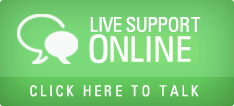Hosts
When we run or execute a test case, we may have to provide a host for the test. Host is a logical name associated with a physical machine. Giving the name of a machine, and its configurations may help developers and testers to do troubleshooting in a better way.
- Login as eadmin or project admin.
- Navigate to Settings page.
- Click on Hosts. A new window will open.
- Select a project from the list box. A list of hosts already available for the project will appear.
- To add a new host click on Add button. A new window will open.
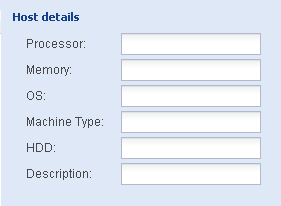
Host Id - A unique name for the machine.
Processor - Processor used by the machine. e.g. Intel P3
Memory - Memory capacity of the machine. e.g. 2GB
OS - Operating System of the machine. e.g. Linux 3.0
Machine Type - Type of the machine. E.g. Laptop, Server, PDA etc.
HDD - Hard Disk capacity of the machine. e.g. 180GB
Description - Description of the machine.
Click on Add to add the new Host. This is applicable only for the project selected.
Repeat the above steps to add various hosts.
If you want to delete the existing host, select from the left hand side panel and click on Delete.
If you want to Modify the existing host, select from the left hand side panel and modify the details except the host id.
- Settings Main Page
- Lookup Codes
- Hosts
- Activity Types
- User Defined Fields
- System Defined Fields
- Change Password
- Set Timezone
- Defect Cycle